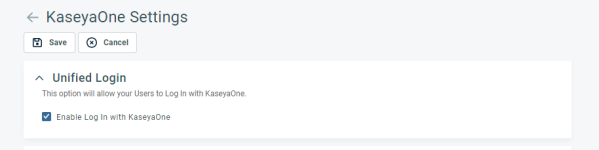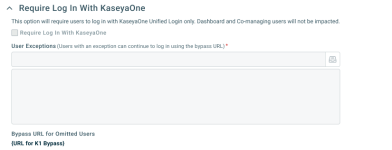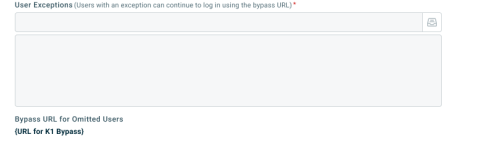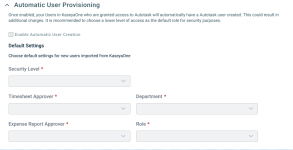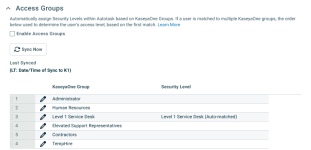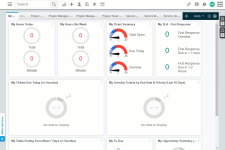KaseyaOne
SICHERHEIT Zugriffsrechte mit Admin-Berechtigung zum Konfigurieren von Kaseya-Integrationen. Siehe Kaseya-Integrationen.
SICHERHEIT Um sich bei KaseyaOne anzumelden, sind Anmeldeinformationen für einen Master-Benutzer erforderlich
NAVIGATION Linkes Navigationsmenü > Admin > Erweiterungen & Integrationen > Kaseya-Integrationen > KaseyaOne
Über KaseyaOne
: KaseyaOne ist das Kundenportal und zentrale Drehkreuz für alle Kaseya-Module. Allen Kaseya-Kunden werden Konten zur Verfügung gestellt, die es ihnen ermöglichen, Folgendes zu tun:
- Einheitliches Single Sign-On und zentraler Zugriff auf alle ihre KaseyaOne-Module: Sie können sich bei KaseyaOne anmelden und dann auf die entsprechende Artikel- oder Modulkachel klicken oder zu Ihrer artikelspezifischen Anmeldeseite navigieren und auf Anmelden mit KaseyaOne klicken, um sich anzumelden.
- Nahtlose Navigation zu anderen Modulen: Wenn Sie sich mit KaseyaOne anmelden, wird ein App-Launcher-Waffel-Symbol
 in der oberen rechten Ecke der Seite platziert. Wenn Sie auf dieses Symbol klicken, wird das Menü My KaseyaOne angezeigt. Von dort aus können Sie Ihre anderen Artikel öffnen.
in der oberen rechten Ecke der Seite platziert. Wenn Sie auf dieses Symbol klicken, wird das Menü My KaseyaOne angezeigt. Von dort aus können Sie Ihre anderen Artikel öffnen.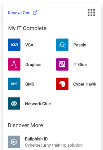
- Konsolidierter Zugriff auf den Support: Senden und überwachen Sie Support-Tickets für alle Kaseya-Module von einem einzigen Standort aus.
- Einheitliche Ansicht von Ratenzahlungen und Abrechnungen: Sieh dir deine Ratenzahlungen, Bestellungen und Rechnungen an und greife auf das Abrechnungsportal zu.
- Cooper Intelligence Engine: Cooper bietet Insights, mit denen Sie noch mehr aus Ihren Kaseya-Modulen herausholen können.
Die Verwendung von KaseyaOne Single Sign-On ist optional, und produktspezifische Anmeldeinformationen funktionieren weiterhin. Wenn Sie sich mit Ihren modulspezifischen Anmeldeinformationen anmelden,![]() wird das Kaseya-Symbol anstelle des Waffel-Symbols angezeigt. Klicken Sie jederzeit auf dieses Symbol, um sich bei ATES anzumelden.
wird das Kaseya-Symbol anstelle des Waffel-Symbols angezeigt. Klicken Sie jederzeit auf dieses Symbol, um sich bei ATES anzumelden.
HINWEIS Dashboard-Benutzer, Co-managing Benutzer und Freier Mitarbeiter-Lizenztypen dürfen KaseyaOne nicht für Single Sign-On verwenden.
WICHTIG Daten, die zwischen KaseyaOne und Autotask übertragen werden, sind verschlüsselt. Sensible Informationen wie Finanzdaten oder vertrauliche Aufzeichnungen werden nicht synchronisiert. KaseyaOne führt die Synchronisation des Benutzernamens und der Zugriffsebene mit Autotask durch.
Ausnahmen können bestimmten Benutzern gewährt werden, die die Notwendigkeit der Anmeldung bei KaseyaOne umgehen, und die Benutzer, denen eine Ausnahme gewährt wurde, können sich weiterhin über die Bypass-URL anmelden. Wir empfehlen, einem Admin-Benutzer mindestens eine Ausnahme zu gewähren, um mögliche Sperrprobleme zu vermeiden.
-
Geben Sie den Namen des Benutzers ein, den Sie von der Anmeldung über KaseyaOne ausschließen möchten.
HINWEIS Verwenden Sie die Datenauswahl, um mehrere Benutzer gleichzeitig auszuwählen.
-
Wählen Sie den Namen des gewünschten Benutzers aus.
-
Die ausgewählten Namen erscheinen in dem darunter liegenden Feld.
-
Wiederholen Sie dies für jeden Benutzer, den Sie ausschließen möchten.
-
Klicken Sie auf Speichern.
Wenn diese Option aktiviert ist, wird KaseyaOne-Benutzern, denen Zugriff auf Autotask gewährt wird, automatisch auch ein Autotask-Benutzer erstellt.
Es wird empfohlen, aus Sicherheitsgründen eine niedrigere Zugriffsebene als Standardrolle zu wählen.
Die Standardeinstellungen für das Zugriffsrecht, den Stundenzettel-Genehmiger, die Abteilung, den Spesengenehmiger und die Rolle sind alle Pflichtfelder.
WICHTIG Auf der KaseyaOne-Rechnung können zusätzliche Warenposten anfallen.
In diesem Abschnitt können Sie eine KaseyaOne-Gruppe automatisch einem Zugriffsrecht in Autotask zuweisen.
Wenn ein Benutzer mehreren KaseyaOne-Gruppen zugeordnet ist, wird die hier verwendete Reihenfolge verwendet, um die Zugriffsebene des Benutzers basierend auf der ersten Übereinstimmung zu bestimmen.
HINWEIS Die Reihenfolge der KaseyaOne-Gruppen kann durch Ziehen und Ablegen der verfügbaren Gruppen neu angeordnet werden. Klicken und halten Sie den numerischen Wert einer Gruppe und verschieben Sie ihn an die gewünschte Position.
Wenn Ihr Administrator die Anmeldung bei KaseyaOne aktiviert hat, können sich alle Autotask-Benutzer, deren primäre E-Mail-Adresse mit der eines Benutzers in KaseyaOne übereinstimmt, mithilfe ihrer KaseyaOne-Zugangsdaten in Autotask anmelden. Die Verwendung des KaseyaOne-Logins bietet zentralisierten Zugriff und die nahtlose Navigation zu allen anderen Kaseya-Modulen, bei denen Sie über ein Konto verfügen. Weitere Informationen finden Sie unter Einheitlicher Anmeldung.
Um Ihre KaseyaOne-Zugangsdaten zu verwenden, gehen Sie wie folgt vor:
-
Geben Sie Ihren Autotask-Benutzernamen ein und klicken Sie auf Mit IT Complete anmelden. Sie werden auf die Anmeldeseite von KaseyaOne weitergeleitet.
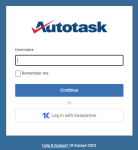
-
Geben Sie Ihre Anmeldeinformationen und Ihren Authentifizierungscode ein. Autotask wird geöffnet.
Das Symbol für das Starten der App wird in der oberen rechten Ecke angezeigt. Von dort aus können Sie ganz einfach zu anderen verbundenen Kaseya-Modulen navigieren.
für das Starten der App wird in der oberen rechten Ecke angezeigt. Von dort aus können Sie ganz einfach zu anderen verbundenen Kaseya-Modulen navigieren.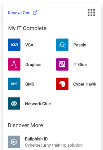
HINWEIS • Benutzer, die sich mit dem einheitlichen Login bei Autotask anmelden, werden von KaseyaOne und allen anderen Modulen abgemeldet, wenn sie sich von Autotask abmelden.
Autotask ist in die Cooper Intelligence Engine integriert. Cooper spürt Probleme in Ihrer Autotask-Datenbank auf und stellt sie in speziellen Autotask-Insights dar. Es stehen viele Cooper-Insights zur Verfügung.
Diese bieten direkt umsetzbare Maßnahmen. Sie können auf eine Schaltfläche im Insight klicken, um eine Liste in Autotask zu öffnen, in der die jeweiligen Angelegenheiten angegangen werden können.
HINWEIS Wenn die Autotask-Tabelle nicht angezeigt wird, wenn Sie auf Maßnahmen für einen Cooper-Insight ergreifen klicken, stellen Sie sicher, dass Sie Pop-ups von Autotask zulassen. Weitere Informationen finden Sie unter Zulassen von Popups in Ihrem Browser.